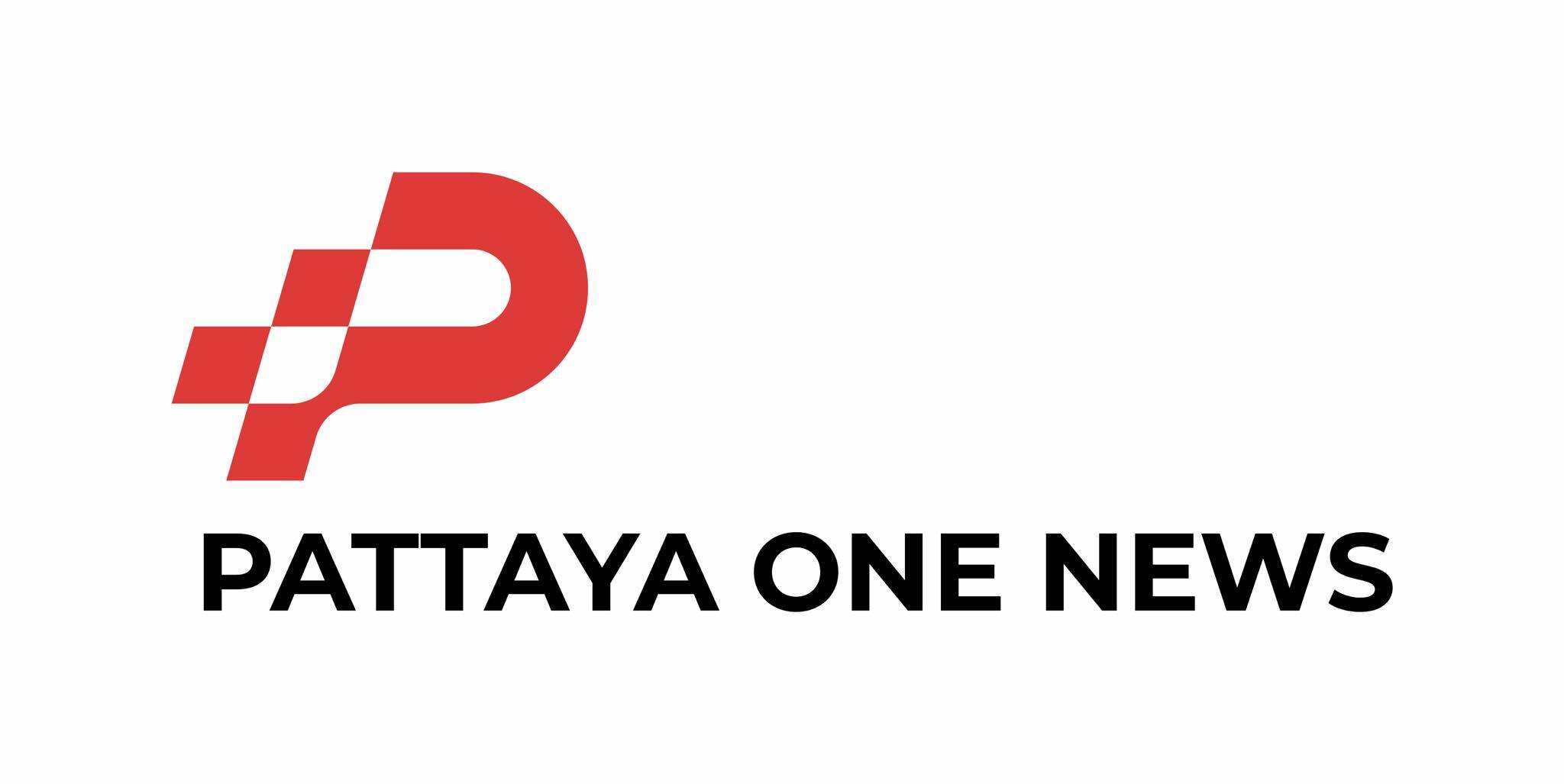The next generation of Windows is finally here. After months of beta testing, Microsoft has finally started rolling out the operating system to the public — meaning that if you have a compatible computer, you can now download and install Windows 11 for yourself.
Windows 11 boasts a number of new features, along with a visual overhaul. It doesn’t necessarily change the fundamentals of how Windows works, but it does include many features that users might love — or hate.
Interested in learning more about Windows 11 and how you can get it for yourself? Here’s everything you need to know about Windows 11.
The best new features in Windows 11
Windows 11 offers a ton of great new features that could completely change your Windows experience. Here are some of our favorite features on offer.
Visual changes
Before you dive into any technical features, you’re likely to notice visual changes to the operating system.
Perhaps the most immediately obvious is the fact that the Start Menu and Task Bar are now in the middle of the display — meaning that they’ll be easier to access, particularly on ultrawide displays.
If you don’t like the change, you can move the Star Menu and Task Bar back to the left of display.
The change brings Windows a little more in line with macOS and ChromeOS.
There are other visual changes to the operating system too. For example, Microsoft is making translucent windows fashionable again, and it’s rounding window corners.
Android app support
Apple allowed iOS apps to work on macOS, and now Microsoft is making a similar change — by bringing Android apps to Windows 11.
But the way Microsoft is doing this is a little strange — it has partnered with Amazon to bring the Amazon Appstore inside the newly revamped Microsoft Store.
In other words, you’ll be limited in the Android apps that you can actually install on your computer. Thankfully, Windows 11 does allow sideloading Android apps.
The Microsoft Store
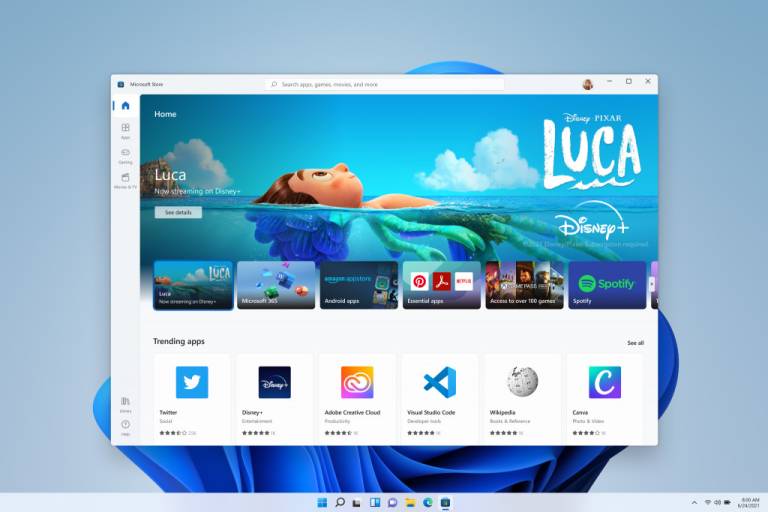
Speaking of apps, the way you can get Windows apps is changing too — with the new Microsoft Store.
The Microsoft Store offers an all-new design, plus it will allow all developers to upload win32 versions of their apps. Developers will also have the option to choose their own payment system — so they won’t be locked into Microsoft’s, from which Microsoft naturally takes a cut.
Widgets
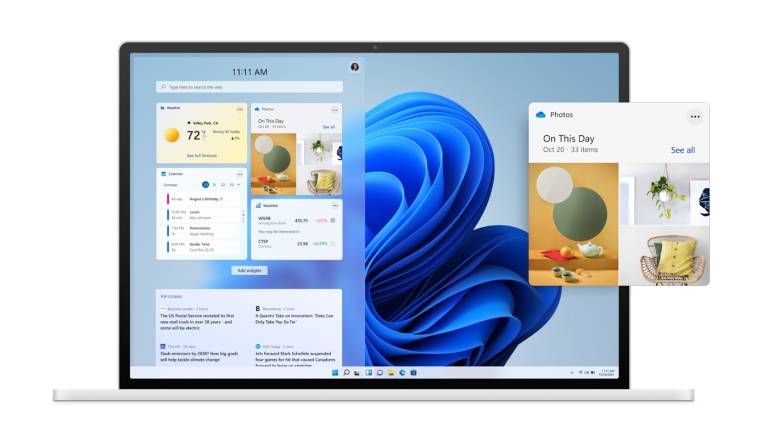
Widgets kind of failed on Windows Vista, but Microsoft thinks it has cracked the code — and is reintroducing them in Windows 11.
The operating system offers a new widget panel with options for a to-do life, weather, calendar, and others. It’s pretty similar to how widgets work on macOS.
Snap Groups
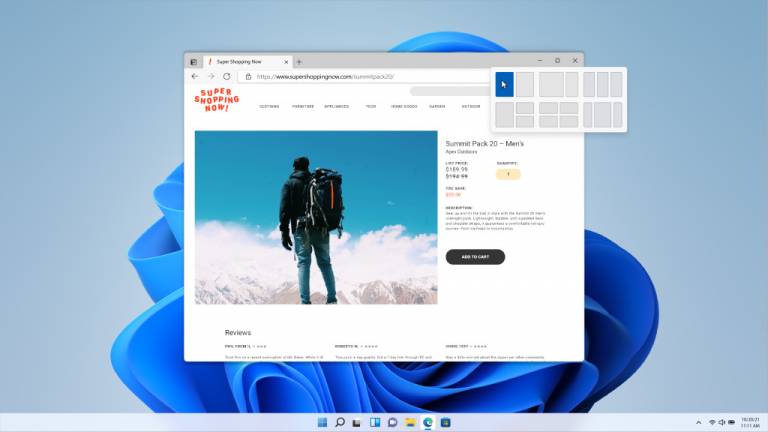
Windows has always made organizing app windows pretty easy, but Windows 11 will make it even easier.
In Windows 11, you’ll be able to snap windows in all kinds of arrangements, and even create your own custom arrangements. You’ll do this by hovering over the Maximize button.
Larger touch targets
Apple refuses to support touch on macOS, but Microsoft is adopting touch with open arms. Windows 11 will offer larger touch targets that make it easier to resize windows.
And, there’s a smaller keyboard built specifically for touch that can sit in the corner of your screen. We’ll have to wait and see if this change truly makes Windows 11 a touch-friendly operating system.
Gaming features
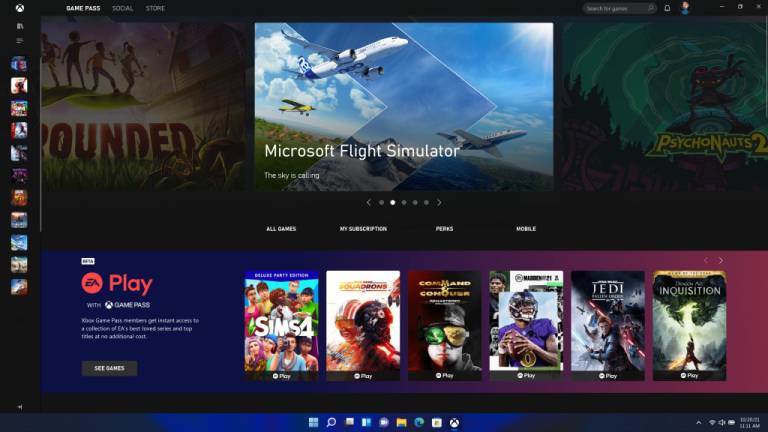
The PC has always been a dominant gaming platform, and Microsoft is using its experience with Xbox to make PC gaming even better.
The company is bringing the DirectStorage API to the PC, allowing your computer to load game data right into your GPU’s memory.
Another new feature is Auto HDR, which allows games created with DirectX 11 or later to automatically upgrade using SDR to a much more vibrant HDR standard.
Games that do this probably won’t quite looks as spectacular as those built with HDR in mind, but it will certainly make for a more vibrant experience.
Last but not least, the Xbox app will come pre-installed in Windows 11. This will allow you to access your Xbox library on your PC, and play games with your Game Pass subscription.
Should I install Windows 11?
Once it’s available as an update, you should.
Windows 11 has now finished its beta process, meaning that it’s ready for the public.
That doesn’t mean that Windows 11 won’t change — it probably will over time.
But it does mean that the operating system shouldn’t be overly buggy. Instead, it should be stable enough to use in day-to-day use.
That said, Microsoft says that it hopes to offer Windows 11 as an update to all users by mid-2022 — so you may be in for a bit of a wait.
Which computers support Windows 11?
There’s no official list of computers that support Windows 11 — given the fact that there are tons of PC models that support it, and you may have built your own PC.
But there are ways to check if your PC is compatible. Microsoft has provided a free PC Health Check app that can check if your computer is compatible with Windows 11.
To download it, head to Microsoft’s Windows 11 page. Once it’s installed, hit the “Check Now” button to see if your computer can run Windows 11.
For reference, the minimum requirements for the update can be found below.
- Processor: 1 gigahertz (GHz) or faster with 2 or more cores on a compatible 64-bit processor or System on a Chip (SoC).
- Memory: 4 GB RAM.
- Storage: 64 GB or larger storage device.
- System firmware: UEFI, Secure Boot capable.
- TPM: Trusted Platform Module (TPM) version 2.0.
- Graphics card: DirectX 12 compatible graphics/WDDM 2.x.
- Display: Greater than 9 inches with HD Resolution (720p).
- Internet connection: Microsoft account and internet connectivity required for setup of Windows 11 Home.
Recently, we found out that users will still be able to download and install Windows 11 ISO files on computers with older chips, however Microsoft may not actively push updates and patches to users that do that.
Is Windows 11 be free?
If you currently use Windows 10 and have a computer that’s compatible with Windows 11, you get the update for free! That’s a divergence of tactics for Microsoft, which has traditionally charged a fee for updates to the latest versions of Windows.
By Christian de Looper